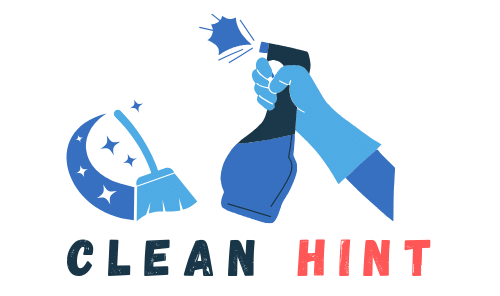How to Clean a Razer DeathAdder
Keeping your Razer DeathAdder gaming mouse clean is crucial for optimal performance and longevity. Regularly cleaning your DeathAdder will help ensure smooth gameplay and prevent the accumulation of dirt and debris. In this cleaning guide, we will provide you with step-by-step instructions on how to clean your Razer DeathAdder effectively.
Key Takeaways:
- Regularly clean your Razer DeathAdder gaming mouse for optimal performance and longevity.
- Unplug all connections and switch off the mouse before cleaning.
- Use a lint-free microfiber cloth lightly soaked in an alcohol-based cleaning solution to wipe the body of the mouse.
- Be careful not to let moisture near the open ports.
- Clean the sensor using a cotton swab slightly coated with the cleaning solution.
- Let the mouse dry for at least five minutes before using it again.
By following these cleaning instructions, you can maintain your Razer DeathAdder in top condition, ensuring a seamless gaming experience.
Cleaning a Razer Mouse Mat
Keeping your Razer mouse mat clean is important for maintaining optimal performance and ensuring a smooth gaming experience. Whether you’re using a standard mouse mat or a Razer Chroma-powered mat, regular cleaning is necessary to remove dirt and debris that can accumulate over time.
To clean your Razer mouse mat, you’ll need a lint-free microfiber cloth and some tap water. Begin by unplugging the mat from your system if it’s a Razer Chroma-powered mat. Then, lightly dampen the cloth with tap water and gently wipe the surface of the mat in a circular motion. This will help remove any visible dirt buildup and restore its cleanliness.
If you’re using a Razer Chroma-powered mat, it’s important to let it dry for at least five minutes before plugging it back in and using it again. This allows any moisture to evaporate and prevents damage to the mat’s electrical components. Additionally, it’s a good idea to regularly clean the feet of your mouse to ensure optimal glide and performance.
“Regular cleaning is necessary to remove dirt and debris that can accumulate over time.”
| Type of Mouse Mat | Cleaning Method | Additional Steps (if applicable) |
|---|---|---|
| Standard Mouse Mat | Lint-free microfiber cloth lightly dampened with tap water | N/A |
| Razer Chroma-powered Mat | Lint-free microfiber cloth lightly dampened with tap water | Unplug from system, let dry for 5 minutes before use |
By following these simple cleaning steps, you can ensure that your Razer mouse mat remains in pristine condition, providing you with optimal performance and a smooth gaming experience. Remember to clean it regularly to remove dirt and debris, and enjoy gaming on a clean and well-maintained mouse mat.
Cleaning a Razer Blade Laptop

If you own a Razer Blade laptop, keeping it clean is essential for optimal performance and longevity. Regular maintenance will help prevent dust and dirt buildup, ensuring that your laptop functions smoothly. In this section, we will provide you with step-by-step instructions on how to clean your Razer Blade laptop effectively.
Gathering the Necessary Tools
Before you begin cleaning your Razer Blade laptop, make sure you have the following tools on hand:
- A lint-free microfiber cloth
- An alcohol-based cleaning solution
- A screen cleaning solution
- Compressed air
Cleaning the Surface
Start by turning off your laptop and unplugging the power adapter. Disconnect all external devices. Take the lint-free microfiber cloth and lightly dampen it with the alcohol-based cleaning solution. Gently wipe the surface of your laptop, being cautious to avoid excessive moisture near the openings.
Blowing Off Dust
To remove dust from under the keycaps, use compressed air. Direct the airflow under the keys, making sure to cover all areas. This will help dislodge any dirt or debris that may have accumulated.
Cleaning the Screen
Next, clean the laptop screen using a screen cleaning solution. Apply a small amount of the solution to the lint-free microfiber cloth and gently wipe the screen in a circular motion. Avoid pressing too hard or using excessive liquid, as this can damage the screen.
Following these steps will help you keep your Razer Blade laptop clean and in excellent condition. Remember to perform regular maintenance to ensure optimal performance and longevity.
Cleaning a Razer Keyboard

When it comes to keeping your Razer keyboard in top condition, regular cleaning is key. A clean keyboard not only enhances its appearance but also ensures optimal performance and longevity. To clean your Razer keyboard effectively, follow these simple steps:
- Unplug the keyboard from your system and remove any connected devices.
- Use a lint-free microfiber cloth lightly wet with an alcohol-based cleaning solution. Gently wipe the surface of the keyboard, paying extra attention to areas with visible dirt or stains.
- Avoid getting moisture near the keyboard’s openings, as this can cause damage. For keyboards with removable keycaps, carefully remove them and clean each keycap separately.
- If your keyboard doesn’t have removable keycaps, turn it upside down and use compressed air to remove dust and debris from between the keys.
Remember, never submerge your Razer keyboard in any kind of liquid. Cleaning it with a damp cloth and compressed air is sufficient to keep it in excellent condition. By making keyboard cleaning a regular part of your maintenance routine, you can enjoy a clean and responsive typing experience every time.
Table 4 provides a summary of the key steps for cleaning a Razer keyboard.
| Steps | Description |
|---|---|
| Step 1 | Unplug the keyboard and remove connected devices. |
| Step 2 | Use an alcohol-based cleaning solution on a lint-free cloth to wipe the keyboard’s surface. |
| Step 3 | For keyboards with removable keycaps, clean them separately. |
| Step 4 | For keyboards without removable keycaps, use compressed air to remove dust and debris between the keys. |
Following these steps will help you maintain a clean and well-functioning Razer keyboard. Regular cleaning will prevent dirt buildup, ensure smooth keypresses, and prolong the lifespan of your keyboard. Keep in mind that different Razer keyboards may have slight variations in their cleaning instructions, so always refer to the manufacturer’s guidelines for specific models.
Cleaning a Razer Phone
When it comes to keeping your Razer Phone in pristine condition, regular cleaning is key. By following a few simple steps, you can ensure that your device stays free from visible dirt and debris, allowing you to enjoy optimal performance and longevity. Here’s how to clean your Razer Phone:
- Unplug and turn off: Start by unplugging all cables and turning off your Razer Phone. This will prevent any accidental damage while cleaning.
- Use a lint-free microfiber cloth: Take a lint-free microfiber cloth and lightly dampen it with an alcohol-based cleaning solution. Gently wipe the surface of your phone, making sure to remove any visible dirt particles. Be careful not to let moisture enter the phone’s openings.
- Address the phone case: If you use a phone case, remove it and brush off any trapped dust. For stubborn dirt or residue, you can use a mixture of water and soap. Avoid using alcohol-based cleaning solutions on phone cases, as they may cause damage. Let the case dry thoroughly before putting it back on the phone.
By following these steps, you can keep your Razer Phone looking and performing at its best. Remember to clean your device regularly to prevent any buildup of dirt or debris that could potentially impact its functionality.
Keep in mind that proper cleaning techniques are essential to avoid any damage to your Razer Phone. Always use a lint-free microfiber cloth, avoid excessive moisture, and be cautious with cleaning solutions. Taking these precautions will help you maintain the overall quality and appearance of your Razer Phone.
Cleaning a Razer Audio Peripheral

When it comes to keeping your Razer audio peripheral clean, a few simple steps can go a long way in maintaining its performance and longevity. Whether you have a headset, earbuds, or a speaker system, regular cleaning is essential to ensure optimal audio quality. Here’s a step-by-step guide on how to clean your Razer audio peripheral:
1. Gather Your Cleaning Supplies
Before you begin cleaning, make sure you have the necessary supplies on hand. You’ll need a lint-free microfiber cloth, a mild soap and water solution, isopropyl alcohol, and a Q-tip. These items will help you effectively clean your audio peripheral without causing any damage.
2. Wipe the Surface
Start by gently wiping the surface of your audio peripheral with a lint-free microfiber cloth. You can dampen the cloth with a mild soap and water solution to remove any dirt or smudges. Be careful not to scrub too hard and avoid using harsh cleaning agents, as they can damage the device.
3. Clean the Earbuds or Speaker Contacts
Using a Q-tip with a small amount of isopropyl alcohol, carefully clean the contacts on your earbuds or speaker system. This will help remove any dirt or residue that may affect the audio quality. Make sure to let the alcohol dry completely before charging or using the earbuds again.
By following these simple cleaning steps, you can keep your Razer audio peripheral in top condition and enjoy the best possible sound experience. Remember to clean your device regularly to prevent the buildup of dirt and maintain optimal performance.
| Do’s | Don’ts |
|---|---|
|
|
Conclusion
Properly cleaning your Razer devices is crucial for ensuring optimal performance and longevity. By following the specific cleaning instructions for each device, you can effectively remove dirt and debris without causing any damage.
Regular maintenance is key to keeping your Razer devices, including the DeathAdder, mouse mats, laptops, keyboards, phones, audio peripherals, and controllers, in top condition. By incorporating cleaning into your routine, you can enjoy a great gaming experience every time.
Remember, using lint-free microfiber cloths, alcohol-based cleaning solutions, and compressed air can help you achieve a thorough clean. Take extra care to avoid introducing excessive moisture near any openings, and never submerge your devices in liquid.
By prioritizing the cleanliness of your Razer devices, you’ll not only extend their lifespan but also maintain their optimal performance. So, make cleaning a habit and enjoy a gaming experience that is always at its best.