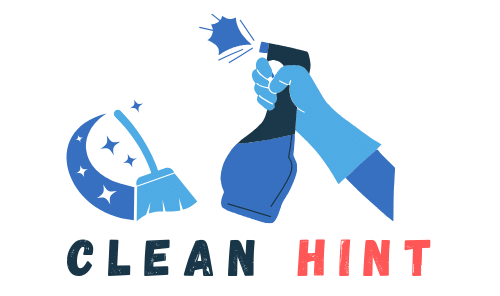Ultimate Guide: How to Clean a Mechanical Keyboard
Hey there! If you’re a proud owner of a mechanical keyboard like me, you know how important it is to keep it clean and well-maintained. Mechanical keyboards provide an unparalleled typing and gaming experience, but they can accumulate dust, debris, and germs over time. That’s why regular cleaning is crucial to ensure its longevity and peak performance. In this ultimate guide, I’ll walk you through the step-by-step process of cleaning your mechanical keyboard.
First things first, let’s talk about keycaps and switches. These are the heart and soul of your mechanical keyboard, and they can easily trap dust and debris. To give your keyboard a thorough clean, you’ll need to remove the keycaps and clean between the switches. But don’t worry, it’s easier than it sounds!
Key Takeaways:
- Proper cleaning and maintenance are essential for the longevity of your mechanical keyboard.
- A deep clean, including removing the keycaps, should be done at least once a year.
- Regular wiping can help keep your keyboard germ-free, but it’s not enough.
- Cleaning the keycaps involves washing them in warm, soapy water and letting them dry.
- Use compressed air and cotton swabs with isopropyl alcohol to clean between the switches.
Disconnecting and Preparing Your Keyboard for Cleaning

Before cleaning your mechanical keyboard, it’s important to disconnect it from your computer. If possible, unplug the cable from the keyboard as well. This ensures a safe and effective cleaning process without the risk of accidental damage.
It’s a good idea to take a picture of your keyboard before removing the keycaps. This serves as a reference when reassembling your keyboard later on.
Now, let’s focus on removing the keycaps. To do this, you’ll need a keycap puller. This handy tool allows you to carefully and easily remove each keycap without causing any harm to the switches beneath.
You can use a dedicated keycap puller if you have one. Alternatively, you can create your own keycap puller using everyday items like paperclips, a twist-tie, and pliers. Simply bend the paperclip or twist-tie into a hook shape and use the pliers to secure it. This makeshift keycap puller will do the job just fine.
Once you have your keycap puller ready, gently lift each keycap and place it in a bowl or container. This will prevent any loss or misplacement of the keycaps during the cleaning process.
With all the keycaps safely removed, we’re now ready to move on to the next step of the cleaning process.
Cleaning the Keycaps and Keyboard

Now that we’ve removed the keycaps, it’s time to give them a good clean. Grab a bowl and fill it with warm water and a little dish soap. Place the keycaps in the soapy water and give them a gentle swirl, making sure they are fully submerged. Let them soak for about 30 to 60 minutes to allow the soap to work its magic on any grime or oil.
Once the keycaps have soaked, it’s time to rinse them. Get a strainer or colander and carefully pour out the soapy water, ensuring you don’t lose any keycaps down the drain. Rinse the keycaps under running water, making sure to remove any residual soap. Give them a thorough rinse to ensure they are completely clean.
After rinsing, place the keycaps on a paper towel to dry. Let them sit for a few hours or overnight to ensure they are completely dry before reattaching them to the keyboard. This will help prevent any moisture from causing damage to the keyboard or switches.
While the keycaps are drying, let’s take care of the keyboard itself. Start by grabbing a can of compressed air or an electric duster. Use short bursts of air to blow off any dust, hair, or debris that may be lurking between the keys. Pay extra attention to the areas around the switches to ensure a thorough clean.
Next, grab some cotton swabs and isopropyl alcohol. Dip a cotton swab into the alcohol, making sure it’s not too saturated. Carefully clean between the switches, removing any stubborn residue or dirt. Be gentle while cleaning, as excessive pressure could damage the switches. Allow the keyboard to dry fully before reattaching the keycaps.
Once the keycaps and keyboard are dry, it’s time to put everything back together. Take your time to align each keycap properly, referring to the reference photo you took earlier. Press them firmly until you hear a satisfying click, ensuring they are securely attached. Double-check that all the keycaps are in the correct positions before moving on.
Now that your keyboard is fully reassembled, it’s time to test it out. Plug your keyboard back into your computer and type a few sentences to ensure all the keys are functioning correctly. If you want to be thorough, you can use a website like KeyboardTester.com to check if all the keys are registering properly.
By following these steps, your mechanical keyboard will be clean and ready for action. Regular cleaning and maintenance will not only keep your keyboard looking great, but also ensure optimal performance for years to come.
Reassembling and Testing Your Keyboard

Now that the keycaps and keyboard are dry, it’s time to put everything back together. Refer to the reference photo you took earlier and ensure that each key is oriented correctly. Press firmly to reseat the keycaps, making sure they are securely attached. It’s always good to keep the keycap puller handy in case you make any mistakes and need to adjust or remove a keycap.
Once all the keycaps are reattached, it’s time to test your keyboard and ensure that it’s functioning properly. Plug your keyboard back into your computer and get ready to test the keys. To make this process easier, you can use a website like KeyboardTester.com, which allows you to check if all the keys on your keyboard are working as they should.
Testing your keyboard is an essential step to ensure that all the keys are functioning correctly after the cleaning process. Press each key one by one and observe the response on your computer. If you notice any issues, double-check the keycap alignment and connections. If necessary, remove and reattach problematic keycaps. Remember, a thorough cleaning combined with proper reassembly and testing will help maintain the optimal performance of your keyboard.
Additional Tips and Considerations
In addition to cleaning your mechanical keyboard, it’s important to take care of other peripherals as well. Keeping your monitor smudge-free is essential for optimal viewing. If you’re wondering how to clean smudges off your monitor, refer to our comprehensive guide on how to clean a computer screen to ensure a crystal-clear display.
Tidying up messy cables not only improves aesthetics but also enhances functionality. By organizing your cables with cable ties or other simple hacks, you can eliminate tangles and create a clean workspace that promotes efficiency.
While a deep clean of your mechanical keyboard may not be required more than once a year, regular maintenance is crucial to keep germs at bay. Make it a habit to give your keyboard a quick wipe down with a cloth and gentle cleaning liquid on a weekly basis. This simple step helps prevent the build-up of germs and bacteria, ensuring a hygienic typing or gaming experience.